Behringer U-CONTROL UCA202 User Manual Page 4
- Page / 9
- Table of contents
- BOOKMARKS
Rated. / 5. Based on customer reviews


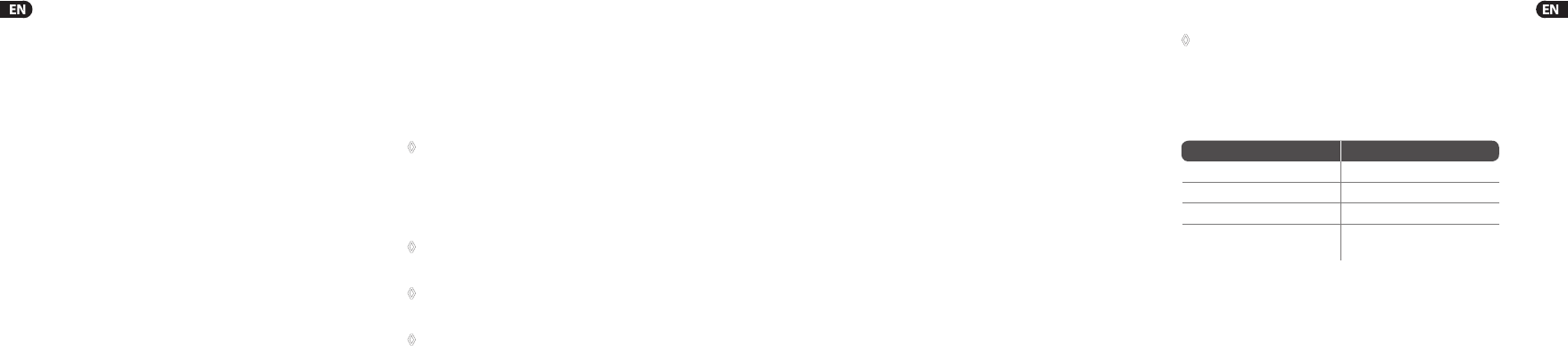
7 U-CONTROL UCA202 User Manual6 U-CONTROL UCA202 User Manual
1. Introduction
Welcome to the family of U-CONTROL users and thank you for
expressing your condence in BEHRINGER products by purchasing
the UCA202. With the UCA202 you have purchased a high-
performance audio interface that includes a USB connector. Itis
thus an ideal sound card for your laptop computer or an essential
recording/playback component for studio environments that
involve desktopcomputers.
The UCA202 is PC and Mac-compatible. Therefore,noseparate
installation procedure is required, whilethe operating system
drivers ensure an extremely short latency. Thanks to its robust
construction and compact dimensions, the UCA202 is also ideal for
traveling. Theseparate headphones output allows you to play back
your recordings at any time, even if you don’t happen to have any
loudspeakers available.
2 inputs and outputs as well as the digital stereo output give you
total connecting exibility to mixing consoles, loudspeakers or
headphones. Power is supplied to the unit via the USB interface.
The LED gives you a quick check that the UCA202 is properly
connected to the computer. TheUCA202 is the ideal extra for every
computer musician.
1.1 Before you started
1.1.1 Shipment
Your UCA202 was carefully packed at the assembly plant to assure
secure transport. Should the condition of the cardboard box
suggest that damage may have taken place, please inspect the unit
immediately and look for physical indications of damage.
◊ Damaged equipment should NEVER be sent directly to us.
Please inform the dealer from whom you acquired the
unit immediately as well as the transportation company
from which you took delivery. Otherwise, all claims for
replacement/repair may be rendered invalid.
◊ Please always use the original packaging to avoid
damage due to storage or shipping.
◊ Never let unsupervised children play with the equipment
or with its packaging.
◊ Please dispose of all packaging materials in an
environmentally friendly fashion.
1.1.2 Initial operation
Please make sure the unit is provided with sucient ventilation,
andnever place the UCA202 on top of an amplier or in the vicinity
ofaheater to avoid the risk ofoverheating.
The current supply is made via the USB connecting cable, so that
there is no external power supply unit required. Allrequired safety
precautions have been adhered to.
1.1.3 Online registration
Please register your new BEHRINGER equipment right after your
purchase by visiting http://behringer.com and read the terms and
conditions of our warranty carefully.
Should your BEHRINGER product malfunction, it is our intention
to have it repaired as quickly as possible. Toarrange for
warranty service, please contact the BEHRINGER retailer from
whom the equipment was purchased. Should your BEHRINGER
dealer not be located in your vicinity, you may directly contact
one of our subsidiaries. Corresponding contact information is
included in the original equipment packaging (Global Contact
Information/European Contact Information). Should your
country not be listed, please contact the distributor nearest you.
Alist of distributors can be found in the support area of our
website(http://behringer.com).
Registering your purchase and equipment with us helps us process
your repair claims more quickly and eciently.
Thank you for your cooperation!
2. System Requirements
◊ The UCA202 is PC and Mac-compatible.
Therefore, no installation procedure or drivers are
required for the correct functioning of the UCA202.
To work with the UCA202, your computer must fulll the following
minimum requirements:
2.1 Hardware connection
Use the USB connecting cable supplied with the UCA202 to connect
the unit to your computer. The USB connection also supplies the
UCA202 with current. You can connect a variety of devices and
equipment to the inputs and outputs.
PC MAC
Intel or AMD CPU, 1 GHz or higher G4/G5, 800 MHz or higher
minimum 512 MB RAM minimum 512 MB RAM
USB 2.0 interface USB 2.0 interface
Windows XP SP2
Mac OS X 10.3.9 (Panther)
orhigher


 (13 pages)
(13 pages)
 (17 pages)
(17 pages)







Comments to this Manuals